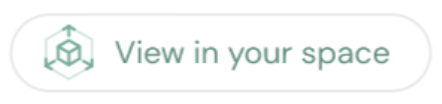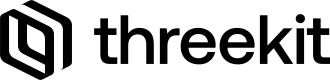Introduction
Threekit’s Magento Connector extends the Magento Gallery by allowing users to add a 3D experience in the last position of their image gallery. The Threekit player enables Augmented Reality and product configuration via our player API.
Configuration
Authorization
To configure the Threekit connection within your Magento store, you will navigate to Stores → Configuration, this will take you to the Threekit form where you will need to enter the following:
- CDN - ex: https://[insert environment name].threekit.com/app/js/threekit-player.js
- Org Token - The Org Token is generated by navigating your Threekit Org → Settings (in left-hand navigation) → Tokens → Add Token
Enable Threekit on Products
Once the Threekit configuration is in place on your Magento store you are able to add 3D visuals to a product in a similar way to uploading traditional photos. Once you are on the create/edit product screen you can navigate to the ‘Threekit’ section and modify the following:
- Threekit Item ID - navigate to the asset in Threekit and copy the asset from the URL.
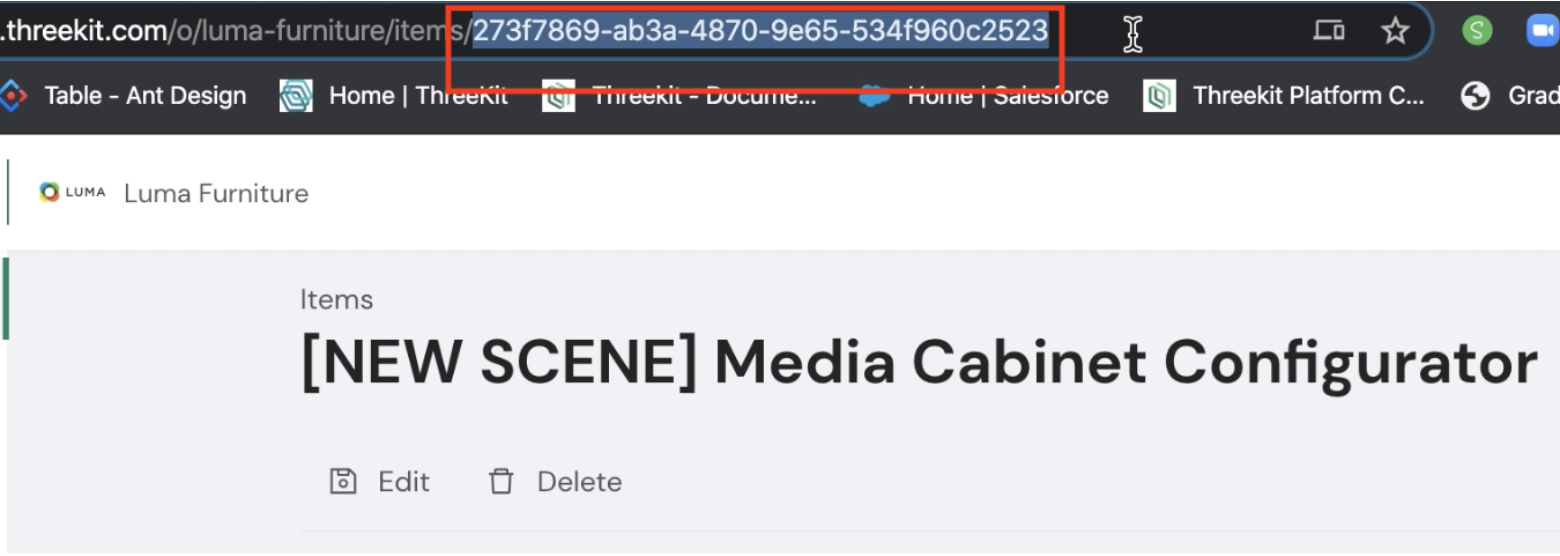
- AR Enabled - you can enable AR for mobile devices for this asset by toggling the ‘AR Enabled’ picklist between ‘Yes’ and ‘No’. When enabled and viewed on a mobile device, a “View in your space” button will appear. Tap to view your 3D model in your room